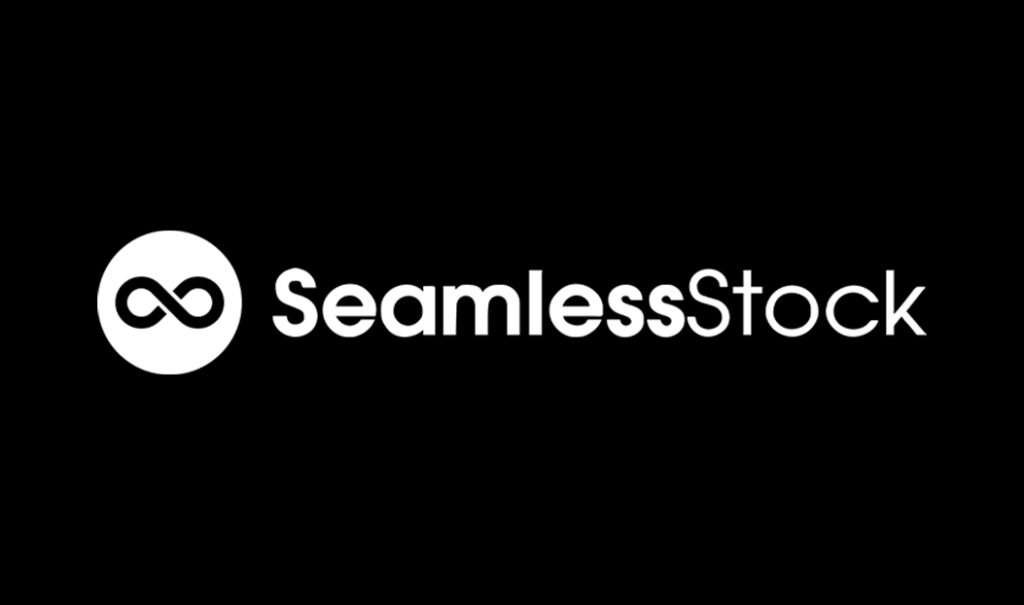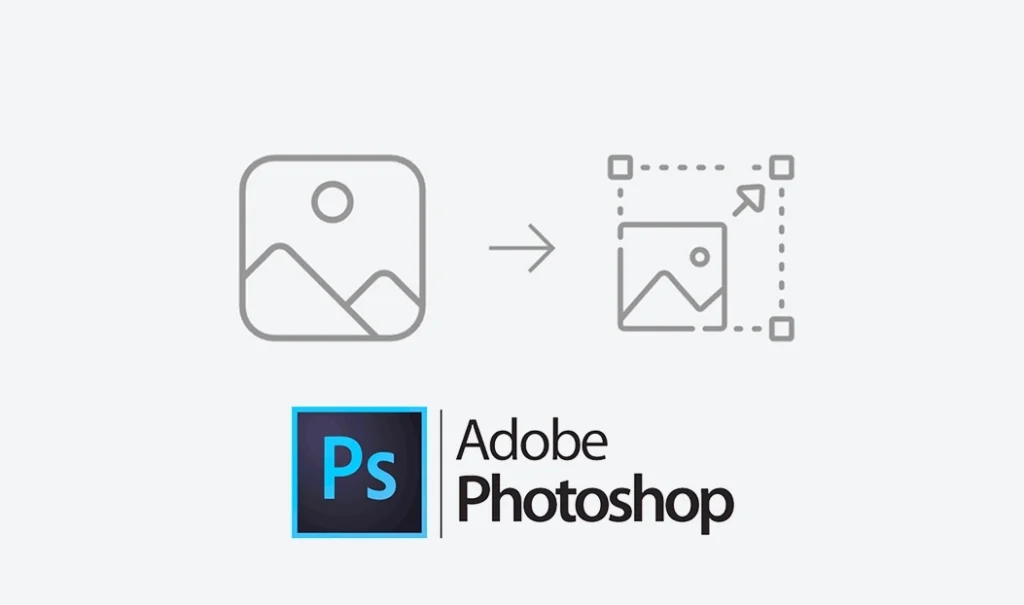If you’ve downloaded a seamless pattern from SeamlessStock and need to resize it, ImResizer is a handy tool to get the job done quickly. Here’s a step-by-step guide to help you resize your image using ImResizer.
Step 1: Visit ImResizer
Head over to ImResizer.com. You’ll see the main interface with a big “Select Image” button right in the center.
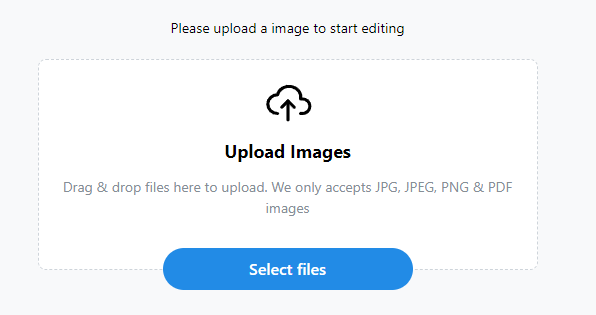
Step 2: Upload Your Image
Click on the “Select Image” button. This will open a file dialog where you can choose the image you downloaded from SeamlessStock. Select your image and click “Open.”
Step 3: Adjust Image Size
Once your image is uploaded, you’ll see it displayed on the screen along with options to adjust the size. Enter your desired dimensions in the “Width” and “Height” fields. For example, if you need to resize your image to 24cm x 24cm, convert the pixels to centimeters and change the Width and Height to 24cm.
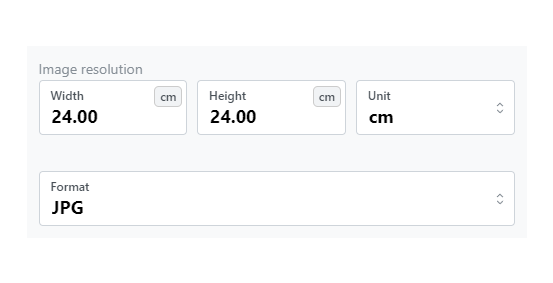
Step 4: Keep Aspect Ratio (Optional)
If you want to maintain the aspect ratio of your image, make sure the “Keep Aspect Ratio” checkbox is selected. This ensures your image doesn’t get stretched or distorted during resizing. It’s also recommended to set the DPI to 300 to make sure the website won’t change the original DPI of the file.
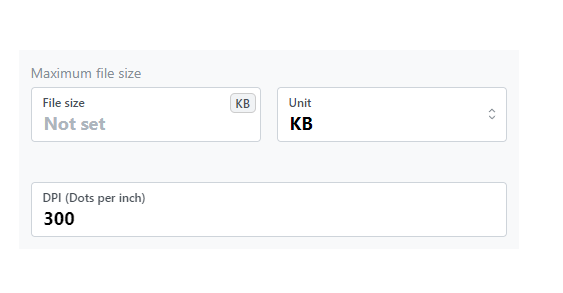
Step 5: Resize Your Image
Click the “Resize Image” button. ImResizer will process your image and adjust it to the new dimensions you’ve set.
Step 6: Download Your Resized Image
After the resizing is complete, you’ll see a preview of your resized image along with a “Download Image” or “Next Download” button. Click on it to save the resized image to your computer.
And You’re Done!